If you were still a part of the 1990s era, you would not have faced any issue when switching to a new device. But that’s not the case anymore. Nowadays, it is quite challenging to ditch your old phone. Why? Because we trust the digital devices that we feed every crucial information into them. So, what’s the result? Whenever you think of switching or upgrading your device, there is a hassle of transferring data, such as photos, videos, music folders, mail accounts, and so on, from old phone to new.
Is that terrifying you as well? Not anymore. We’ve outlined the necessary measures to avoid any information loss when switching to a new iPhone. Ready? Let’s get started!
Start With Backing up Your Old Phone
The first thing that you must do is back up all the data on your old phone. You can use different ways to get things going.
Backup using iCloud
For this, first, you must ensure that your device has a robust WiFi connection. Once you confirm that, proceed to the phone settings and tap on your name. By doing that, you’ll be redirected to the Apple ID page. In this section, you’ll tap on the iCloud Backup option, where you’ll have to move further by clicking on the “Backup Now” tab.
If you’re still not thinking about that right now, you can go for an automatic backup daily option on your phone to save time when making the switch. But let me clear, the cloud allows you to store only 5GB of data for free. After all, you’ll require paid subscriptions.
Backup Using Mac System
To use this option, you must connect your phone with an iMac or MacBook. After that, look for the Finder. In this, you’ll see your phone name under the option of “Locations.” You can look through all the data from music, photos, files to podcasts here. So, for the people who always ask how to transfer photos from iphone to iphone, this is the place where you can get started.
But, remember, if you save your data on iCloud, those files won’t display here. Now, click on the General tab and select Back Up Now. You can also ensure safety by encrypting your backup.
Backup Using Windows 10 System
To use this option, you should either download iTunes for Windows 10 or connect the iPhone using USB. Like we mentioned before, you have to click on the Back Up Now option. Again, make sure to encrypt your backup by tapping on “Encrypt Local Backup.”
Then Switch Off Your Old Phone
Once you backup your old phone, it’s the best time to switch it off. If you want to use the same SIM card, you can switch to your new phone now. All you need is to push the Sim tray using a paper clip, and you’re good to go.
Get Going With Your New Phone
Once you are done with your backup and changing the SIM, move ahead to your brand new home. Use the tips mentioned on the Hello screen until you reach the screen where it asks you to connect to a WiFi network.
After that, restore all the data that you backed up earlier. For instance, if you use iCloud to back up your data, get going with the setup. Keep doing that until the “Apps and Data” screen appears. After that, click on the “Restore from iCloud Backup” option. However, if you used the computer, use the same method to restore the backup.
But that’s not what you must do initially. You have to set up your new phone also. Isn’t it? However, how to do it? Keep scrolling, and you’ll know.
Go For Automatic Setup For Your iPhone
- Start with setting up the language for your new phones.
- Tap continue and wait for the screen to appear where you’ll be asked to log in with your Apple ID.
- Enter your details and passcode on your new iPhone.
- After that, you can either set up Touch ID or Face ID.
- Once you are done with that, restore the backed up files using the method mentioned above.
- Continue again to the “Express Settings” and set up Siri, Find My Phone, Location, and other essentials.
And yay!! You are all set to use your new phone. Now you can click photos, do the everyday tasks that you normally would using a phone. Connect with a laptop and further create a seamless work experience.
But remember, besides backing up your old phone, you must remove your personal data as well. What if it fell into the wrong hands? You might lose more than you think. Here’s what you must do to avoid that.
- If you normally pair your phone with any wearable device, you must unpair that from your iPhone.
- Make sure that you are signed out from all the accounts, such as iTunes & App Store. For instance, if you are using iOS 10.3 or higher version, click Settings and tap on your name. Then sign out. Enter your Apple ID and turn it off.
- Once you are done with that, scroll back to settings and go to the option of erasing all content and settings under the General Tab.
- Remove your old from the list of trusted devices, if any.
In the End,
Buying a new phone always gives a happy feeling. But if you leave your important data and stuff on your old phone, things might get complicated. You have to start over and transfer your data manually. And undoubtedly, that will be pretty much time-consuming.
You must also never delete your old phone until you have the new one ready, or else you’ll lose all your important data. Also, experts advise never to delete the contacts, reminders, or any other iCloud information when signed in to iCloud with your Apple ID.
This would delete your content from the iCloud servers or any of the devices signed into iCloud. So, ensure to take all the precautions before switching to your new phone. Or else you won’t be able to enjoy your new phone. Isn’t that right?
Author bio-
Her keen interest in industrial and medical technologies has gained Margareth Kent huge popularity amongst insiders and experts, alike. Currently, she is appointed as the head of marketing at Outreach Monks and is responsible for most of the technical publications by the team.
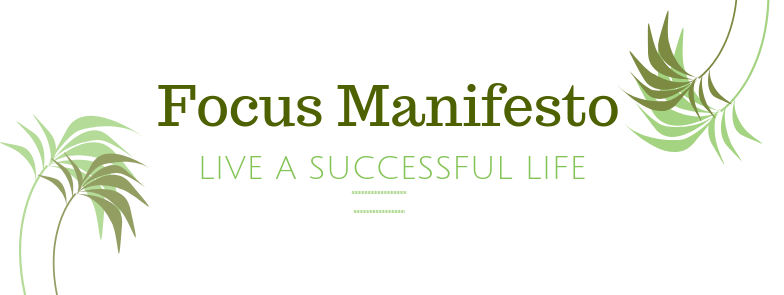


Leave a Reply